
All the Journo Portfolio Privacy Features You Need to Know About

Jessica Michael
Published onYour digital portfolio is where you showcase your best work so you can get hired, land freelance contracts and build an audience. It can be a powerful marketing tool and a must-have for job searches. Many people utilize their portfolios as part of their public-facing branding by linking it to social media accounts and maximizing SEO impact.
However, portfolios can also be used for job searches and confidential client projects, among other uses that require privacy. You may not want everyone on the web to have access to your portfolio or portfolio pages at all times. Journo Portfolio's privacy options give you flexibility when it comes to who views your portfolio and portfolio pages and how they gain access to your work samples.
In this guide, we'll break down the benefits of Journo Portfolio's privacy features and how to implement them for your own portfolio.
What are privacy features
Website privacy features allow you to control who views your website or pages of your website. It can also refer to features that protect the privacy of visitors to your site, so that their information is not collected without their consent.
Privacy features can include password protection and secure link access, which require visitors to have information that you as the owner of the site provide. This means you can have a stunning digital portfolio that's easy to share but isn't public.
Password protection and secure link access can also be applied to individual pages of your portfolio so that you can easily separate public and private elements of your site. This lets you take advantage of the marketing power of a publicly viewable online portfolio site without compromising privacy or confidentiality.
When to use privacy features
The ability to block who sees your website can be useful in a number of circumstances.
Job searches. Privacy features are useful if you don't want your current employer to find your portfolio site.
Freelancing. If you are freelancing and it might cause a conflict with your employer, privacy features can be a lifesaver.
Confidential client projects. Protect confidential projects and only share them with permission or with your client's team.
Building or upgrading your site. You may want to share your portfolio or certain pages that are under construction with others without them having backend access to your site. This lets you publish and give access to chosen people as you build without it being publicly available.
As a paywall. You can use privacy features to limit who has access to certain information on your portfolio site.
Student projects. If you use your digital portfolio for school, you can protect your work from plagiarism or from public view by making sure only your instructor and teammates have access.
These are just a few of the ways that privacy features can benefit your portfolio.
Journo Portfolio's privacy features
Journo Portfolio has a number of privacy features available to suit your needs. We'll review the benefits of each and how to implement them on your portfolio site below.
Note: For all of the functions below, you must be logged into your Journo Portfolio account and in Edit mode.
Password protect your portfolio
Password protection means you control who can access the entirety of your portfolio website.
This can be useful when you are first building your site and are not yet ready to go live. It can also allow you to manage access if you are using your portfolio for a job search or only want to share it with clients and potential clients. You may also use this feature if you have created a portfolio for a confidential work or school project.
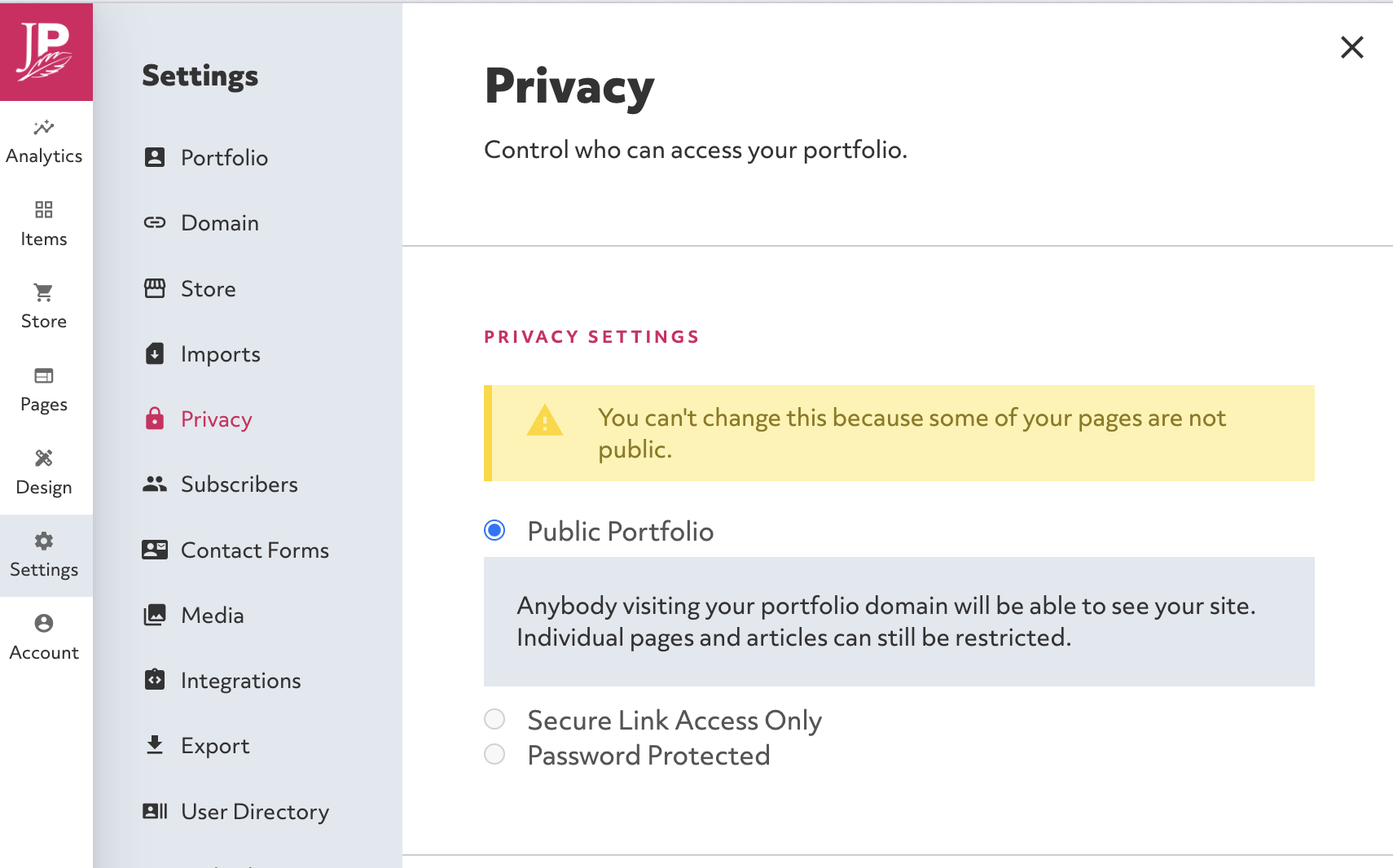
Visitors to your site will land on a password page and will be asked to enter a password in order to be able to view your portfolio. The password page, text, and password are all customizable.
In order to password protect your page, go to Settings->Privacy. Under "Privacy Settings", select the "Password Protected" toggle. This will prompt you to select a password for your visitors. Remember, since this password will be shared, create a different password than the one you use to log in to your account.
In the same menu, you can choose to customize your password page under "Password Page Customisation". This allows you to write the prompt text and choose a background image of your choice.
Password protect a page
You may want your portfolio to be in the public domain but have certain pages that you'd like to keep private. That's when password protecting a page can be useful.
This is a great option when you have confidential projects that you only want to share with permission. It can also be helpful when you are sharing work progress on your portfolio for a client and only want that client to have access. It can also be a way to share a page that's under construction with your team without having it published or giving access to your account to anyone else.
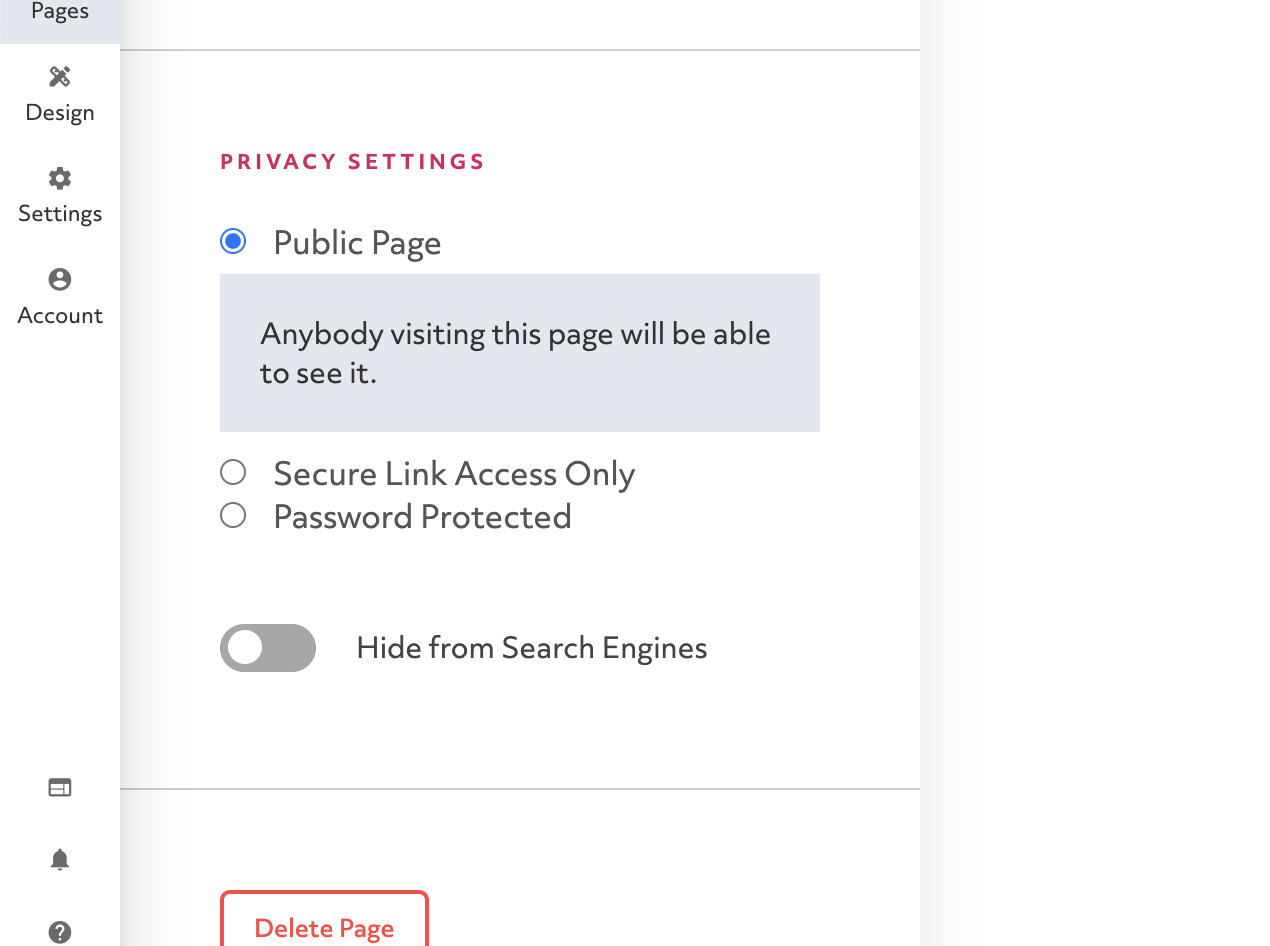
Select Pages from the sidebar editing menu and click on the page you'd like to password protect. Under Edit Page, scroll to "Privacy Settings" and select "Password Protected". This will prompt you to enter a password. As above, choose a password that's different from your account password. This is the password visitors will need to enter to access that area of your portfolio.
Secure link access for your portfolio
Secure link access means that only people you send a secure link to will be able to access your portfolio. It works similarly to password protection, but visitors don't need to remember a password. They can just click on the link you send. They will also retain full access to the portfolio when they visit in the future.
If a site visitor doesn't have the secure link, they will land on a customizable Lock page that will inform them they need a secure link from the site's owner to access.
To create secure link access, go to Settings->Privacy. Under "Privacy Settings", select the "Secure Link Access Only". This will generate a secure link that you can copy and share.
To customize your Lock page, scroll down the Privacy menu to "Lock Page Customisation". Here, you'll be able to change the name of the page, write Lock page text, and choose a background image.
Secure link access for portfolio pages
If you'd like to protect only certain pages of your portfolio and you don't want to have the hassle of password sharing, you can also create a secure link to protect individual pages. This is a great option for case studies and projects that need to remain confidential or for pages that are still in progress.
Go to Pages in the sidebar editing menu and click on the page you'd like to secure. In the Edit Page menu, scroll down to "Privacy Settings" and select "Secure Link Access Only". This will generate a secure link that you can copy and share with anyone you'd like to be able to view that page.
Hide your portfolio from search results
A portfolio is a great tool to help you on a job search, but you might not want your current employer to stumble across it. Hiding your portfolio from search results means only people with your site's URL will be able to find it.
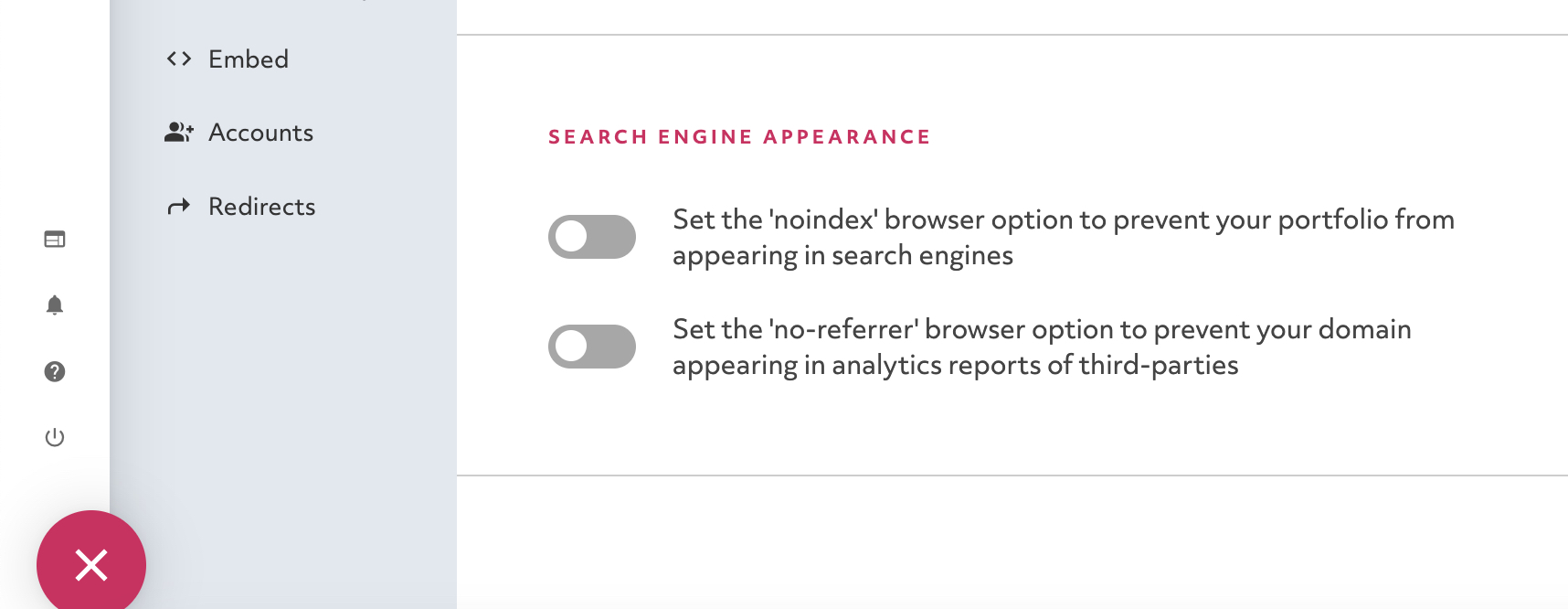
Under Settings->Privacy, scroll to "Search Engine Appearance" and choose to set your 'no-index' browser option to hide your portfolio from appearing in search engines. You can also set the 'no-referrer' browser option to prevent your domain appearing in analytics reports of third-parties.
Privacy-friendly analytics
In addition to multiple privacy options that protect your portfolio from unwanted visitors, Journo Portfolio also respects the privacy of your site's wanted visitors by utilizing privacy friendly analytics.
Our built-in analytics is run from the server itself so it doesn't use any cookies, trackers, or scripts that run in your visitors' browsers. This protects their privacy and also keeps your site fast and efficient.
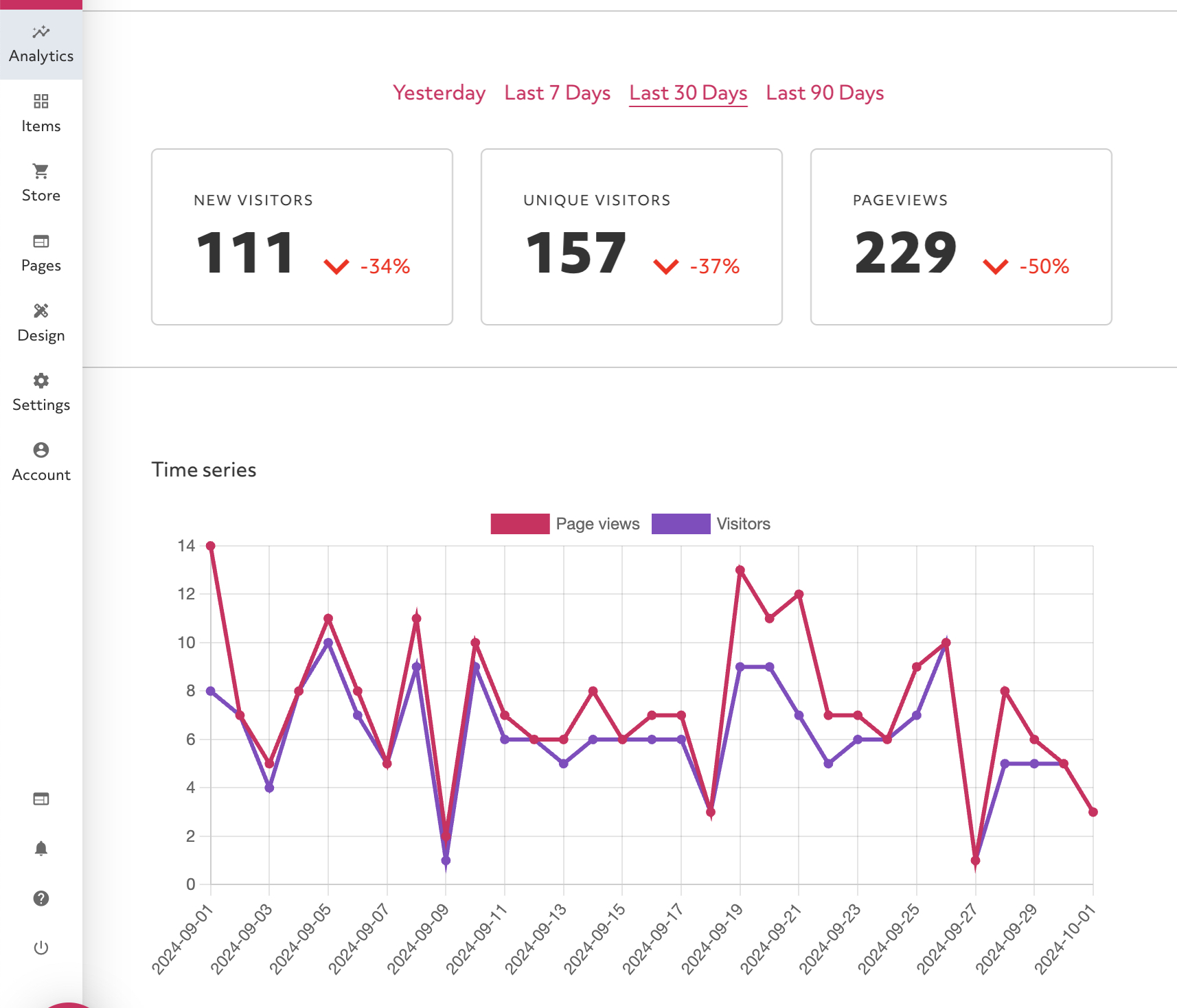
In addition, our analytics can give you valuable insight into the traffic coming to your site. To check your latest data, go to Analytics in the sidebar menu in edit mode. You'll find information on new and unique visitors, page views, and where visitors are from. And if you need more in-depth info, you can easily integrate 3rd party analytics such as Google Analytics with your site.
Additional security features for extra protection
In addition to Journo Portfolio's privacy features, we also have several security features to help keep your portfolio safe and running its best. These are just a few of the ways Journo Portfolio protects you and your portfolio.
Automatic pdf backups
Online articles are notorious for suddenly disappearing. Media platforms may clean out their archives or shut down completely. Automatic article backups guarantee you'll have a copy of your work direct from the publishing site in case something goes wrong. And it's easy to switch to a pdf copy if your article link no longer works.
To make sure you have your articles and work samples backed up, choose Edit Item when you hover over an article while you're in Edit mode (the Edit Item icon looks like a pencil). If you add a new portfolio item, you will automatically bring up the Edit Item menu.

Scroll down to the "Backups" section and click "Image Backup" and "Pdf Backup" to backup the article and the image associated with it. If your article disappears from its original URL, you can return to the Edit Item menu and choose to have the article pdf appear when the article is clicked. That way, you never lose a work sample.
HTTPS security certificate
An SSL certificate gives a website the https designation, which indicates a secure website. An SSL certificate is a data file stored on the site's server which holds the website's public key and identity. It adds to the security of your site by making SSL/TLS encryption possible. Having an SSL certificate also boosts your SEO since search engines prefer secure websites.
SSL certificates are generally purchased from third parties. Thankfully, Journo Portfolio automatically issues a certificate to all connected domains so you don't have to buy one.
Block spam in your comments section
One of the advantages to having a comments section for your blog posts is that it encourages engagement and connection with your audience. This expands your reach and creates loyalty. You can enable comments for a blog post under the Edit Portfolio Item menu that appears when you add a new blog post or when you hover over an existing post.
However, spam is often an issue with an open comments section. Journo Portfolio has built-in spam protection so you're not overwhelmed with bots. It also lets you moderate comments, so discussions stay healthy and respectful.
Take advantage of Journo Portfolio's privacy features
Privacy features like password protection and being able to hide your portfolio from search results can be important for job seekers, students, and people who work on confidential projects.
If you'd like to protect your site, check out our affordable PRO and UNLIMITED Plans that include secure link access, password protection and automatic article backups today.




